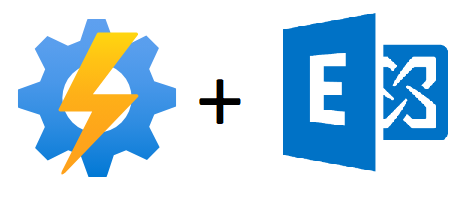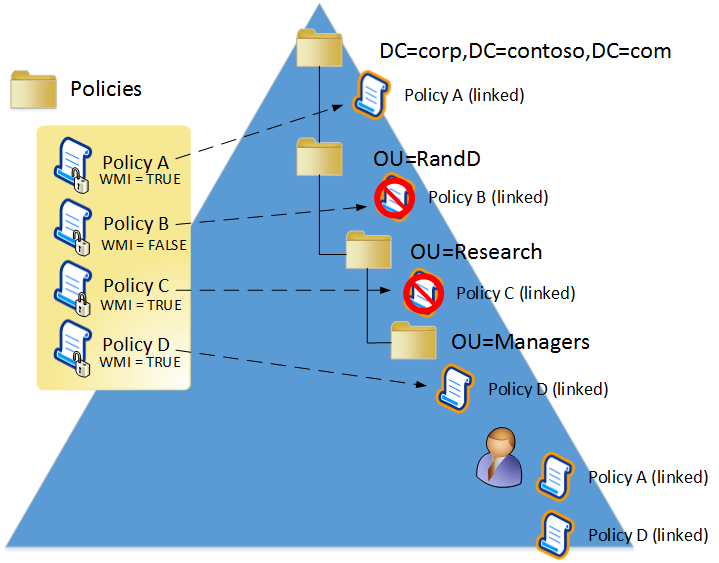Creating your AAD AppProxy Application Inventory with PowerShell
Recently during an Azure AD Application Proxy (App Proxy) deployment project with one of our clients, I was asked to provide a list of applications that were onboarded into App Proxy. Namely the client needed the Internal Url, External URL & DisplayName of the application.
Now there’s two primary methods of retriving these details. The first method being to export them manually into a .csv file or alternatively - automate it with PowerShell!
If there are a small number of applications, then exporting them manually wouldn’t take that long but if you have a large list of applications to parse a better and scalable solution would be to automate this task.
And this is where I like to harness the efficiencies of PowerShell. Unfortunately, there’s no single PowerShell cmdlet which will give us a complete output of App Proxy applications and our desired details Internal Url, External URL & DisplayName. So, after doing a bit of research online and testing PowerShell cmdlets I came to this final version of a script which uses Azure AD PowerShell connection to retrieve the results.
The PowerShell Script below is categorized into 3 parts
- Function (To check the connection to Azure PowerShell)
- Core Script
- Output
1. Function (To check the connection to Azure PowerShell)
- This part will check if the user is connected to Azure PowerShell.
- By using this we can avoid multiple connections to Azure PowerShell and Azure AD MFA (If Enabled) requests.
### Start of Function to check the Logins###
Function Login-check
{
try
{
$Az = Get-AzureADDomain -ErrorAction Stop
}
catch
{
$Fault = $PSItem.message.exception
}
if ($Az)
{
Write-Host -ForegroundColor Cyan "User logged into Azure"
}
else
{
Write-Host -ForegroundColor red "Login Required"
Connect-AzureAD
}
}
2. Core Script
- This part of the script will retrieve us the information about all the applications in Azure AD with ObjectId.
- I initiated a counter so that we can see which application the script is processing.
- I loop each of these applications and check if they’re onboarded to app-proxy.
- For the ones that are not on-boarded to app-proxy the PowerShell cmdlet gives an error which is captured.
- I defined an empty variable in the loop to capture all the required information.
### Start of core Script###
Login-check
$App = Get-AzureADApplication -All $true | Select-Object Displayname, ObjectId
$i = 1
$Appproxy_List = @()
$count = $app.count
Foreach ($apps in $app)
{
Write-Progress -Activity "Getting $($apps.DisplayName) App-proxy information" -Status "$i of $count" -PercentComplete ($i/$count*100)
try {
$proxy = Get-AzureADApplicationProxyApplication -ObjectId "$($apps.Objectid)" -ErrorAction Stop
#####The Above cmdlet is used to get list of App-proxy Applications###########
$result = " " | Select-Object DisplayName, ObjectId, InternalUrl, ExternalUrl
$result.DisplayName = $($apps.Displayname)
$result.ObjectId = $($apps.Objectid)
$result.InternalUrl = $($proxy.InternalUrl)
$result.ExternalUrl = $($proxy.ExternalUrl)
$Appproxy_List += $result
} #End of Try Statement
catch {
$Problem = $PSItem.exception.message
} #End of Catch statement
$i++
} #End of Foreach loop
### End of Core ###
3. Output
- I defined a saving directory where the output is saved.
- I defined file name with date and time.
- Script will create a directory if it doesn’t exist else it will save the file in the directory.
- Lastly, we will export the output as CSV file to the path specified.
### Output ###
$SavingDirectory = "C:\Temp\"
If ((Test-Path -Path $SavingDirectory) -eq $false) {New-Item -ItemType Directory -Path $SavingDirectory | Out-Null}
$Filepath = $SavingDirectory + "App-proxy Application list Master Copy" + " " + (Get-Date -Format "dd-MM-yyyy_HH.mm.ss") + ".csv"
$Appproxy_List | Export-Csv -Path $Filepath -NoTypeInformation
##### End of Script##############################################
I hope this post has been helpful to you in retrieving Azure AD Application Proxy (App Proxy) details using PowerShell
Chiru